A blurry screen doesn’t help anything
A blurry screen is something you don’t really want happeningever, especially in high-action FPS games likeOverwatch 2. It will provide less information on your enemies, and you’ll most likely have difficulty figuring out what’s happening during a match. Here are the possible fixes to blurry screen issues inOverwatch 2.
Fixes for blurry screen issues inOverwatch 2
Turn off Dynamic Render Resolution and AMD FSR 1.0
The number one culprit of the blurry screen issue is the Dynamic Render Scale. If it is set to on, thenOverwatch 2will adjust its in-game resolution on the go to keep up with the desired frame rate (at default, it is at 60 FPS). Typically, you would only want this turned on if, and only if, your PC can not output a constant 60 FPS at the very least.
Turn this setting off, and you’ll see a massive change in the visual fidelity ofOverwatch 2. Also, you never want this turned on along withAMD FSR 1.0, as you would further degrade your overall visual quality, making your screen as blurry as possible. If you really have to use this setting, ensure AMD FSR 1.0 is off if you’re not experiencing any issues with FPS or the high-quality upsampling setting is on default.

Set Render Scale and In-Game Resolution to 100%
There have been instances where even we experiencedOverwatch 2boots up with a lower-than-native resolution scaling. To remedy this, head over to your graphics settings, and you’ll see a setting called Render Scale and In-Game Resolution underneath it. Ensure it is set to 100% to give you the best visibility-performance ratio, so you’re able to see heroskins that are more or less pay-to-lose.
Optimized settings for better visibility and performance inOverwatch 2
you may also optimize yourOverwatch 2‘s graphical settings to reduce blur. From our experience, the values below will ensure you’ll have the best game visibility without sacrificing any FPS.
The reason why we’re setting texture quality and model detail to ultra is that they barely decrease the FPS, and only take up more VRAM the higher the setting goes. It also dramatically increases the fidelity of hero and environment assets, so we recommend setting this to High/Ultra. If you max out your VRAM or exceed it, turn down these settings so you will get fewer stutters while playing the game.
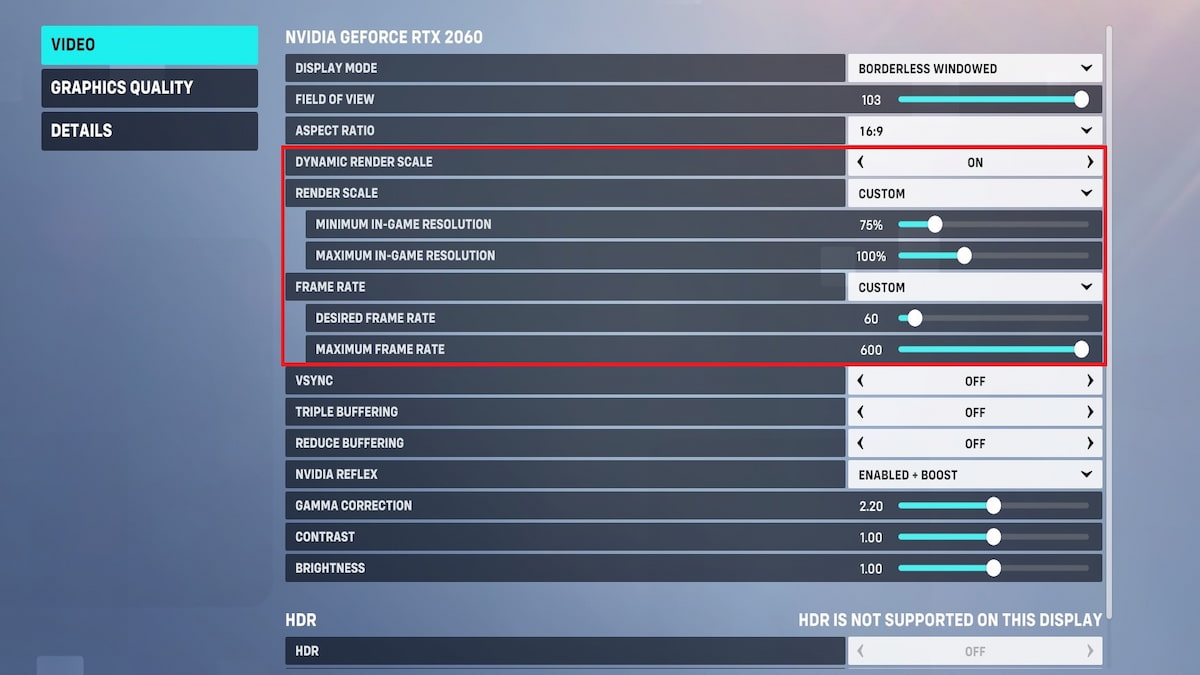
Lastly, we find that AMD FSR 1.0 helps much more with squeezing more FPS than Dynamic Render Scale, so you should turn this setting on. In return for the slightly blurrier screen, turn the image sharpening to 0.30-0.50 to compensate for it. If you’re satisfied with the performance you’re getting without AMD FSR 1.0, then you may leave this setting to default. With all of these settings, you should be able to see enemies more clearly, especially when you’re trying to hook them withRoadhog.







